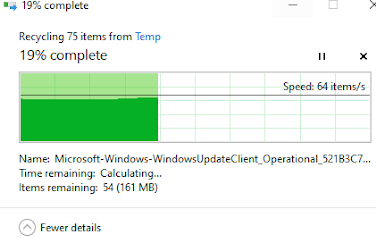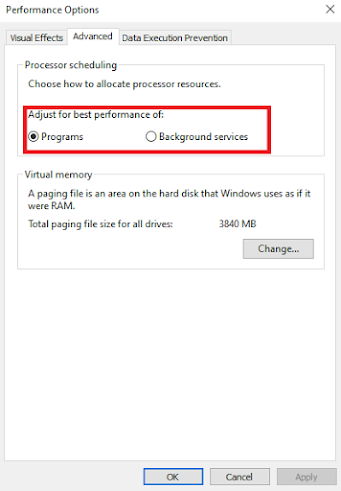FORTNITE FPS BOOST CHAPTER 2 SEASON 5 | LOW-END PC FPS PACK
Hey, guys so today, I'm going to walk you through a particularly useful FPS guide from Chris from Fr33thy, He develops Pc Windows, and Games optimization guides. After testing everything myself, My in-game frames are tons more consistent, and surprisingly above they typically are once I set them to uncapped this might sound like it's a little too good to be true but trust me when I say it does work. And it doesn't involve anything sketchy or any downloads all it is are tweaks and enhancements to your computer to urge it to perform to the simplest of its ability lastly just in case you would like to try to do your research or look further into each step I'm gonna leave a link to Fr33thy's fps pack at the end of the article.
So, Let's begin.
STEP BY STEP GUIDE:
before we begin, make sure your windows is up-to-date, Windows updates also help with PC performance sometimes so make sure you do that first.
- After downloading the Rar file extract its contents on your desktop.
- When you open the folder you will see 5 folders, Open the first folder named "Pc Performance".
- In the "Pc Maintainance" folder click on the shortcut named "System Restore Point" double click on it and create a backup for your system if you haven't already if you already have a backup of your system you can skip this step.
- After creating a system restore point of your pc now open the "Delete Temp Files" folder and delete all files inside the folder. (Note: you may not be able to delete all of the files so just skip them)
- After cleaning Temp and temp% files make sure that your disk drive which has Fortnite installed on it has at least 20GB of space left (it should be the color Blue).
- Now open the "Remove Background Apps" folder and turn off the "Let apps run in the Background Button" and exit out of the settings.
- The next step is to turn off all Startup apps, So open the next folder named "Remove Startup Apps" and turn off all the apps that you don't want to run when your Pc boots. (Note: Do not turn off your graphics card Control Panel)
- We will be skipping "Remove unwanted autoruns" and now moving to "100% scaling" and "Mouse EPP off 6-11", Open the "100% Scaling" file and make sure that Scale and Layout option is set to 100% (recommended).
- Now open the "Mouse EPP off 6-11" file and make sure that the mouse's sensitivity is to the 6'th point and the "Enhance pointer precision" checkbox is turned off.
- Now exit the "Pc Maintenance" folder and open the "Graphics drivers" folder and make sure that your graphics drivers are up to date if they are not just click on the "AMD/NVIDIA Drivers" link and update/install drivers according to your GPUs. After that out of the way now open "NVIDIA/AMD settings images" and copy the settings to your Graphics card control panel.
- Now exit the "Graphics drivers" folder and open the "Pc Performance" folder and copy the "_Intelligent Standby List Cleaner" folder and paste it on your desktop.
- Now run the Intelligent standby list cleaner ISLC.exe and copy these settings. (Note: If the application does not launch check the system tray)
- in the tab, Free memory lower than put the half size of your RAM for eg. if you have 8GB ram put 4096,12GB ram then put 6144, and 16GB ram then put 8192 so on and so forth.
- Now open the "Turn Gamebar off" settings file and turn off Gamebar if it isn't already and uncheck the checkbox below it.
- after that open the "Turn Gamemode On" settings file and turn on game mode.
- Now open the "HAGS On" file scroll down and open "Graphics settings" at the end click on it and add "FortniteClient-Win64-Shipping.exe" to the list Using the browse button (Note: its default location should be "C:\Program Files\Epic Games\Fortnite\FortniteGame\Binaries\Win64")
- Now on to the "Disable Visual Effects" and "Processor Scheduling Programs" we will do them together. Double click on the "Disable Visual Effects" file and select the "Adjust for best performance" radio button and then only check these boxes.
- And for "Processor Scheduling Programs" click on the Advanced tab and check the "Programs" radio box for the "Adjust for best performance of" after all of that click apply then save.
- Now run the "Install Power Plan.cmd" file and select "Bitsum Highest performance" power plan.
- Now run the "Registry Tweaks" by double-clicking on it and click on "yes" 2-3 times.
- Now, open the Epic Games Launcher, go to the library, and then verify Fortnite, it helps to get rid of any bad files in the game files.
- after that's done, go to the location where you installed Fortnite (Default location should be "C:\Program Files\Epic Games\Fortnite\FortniteGame\Binaries\Win64"). In the Win64 folder, there should be a .exe file named"FortniteClient-Win64-Shipping.exe", right-click on it then click on properties, then go to the compatibility tab.
- and copy these settings.
- Now back out of this folder and open the last one named "Game Config" and the folder "FortniteGame" inside of the "Game Config" folder
- Now open the start menu on your pc and search for "%localappdata%".
So guys that were the Fps/Performance Pack from Fr33thy, Hopefully after these Optimizations, Your game will also perform better than before and Good Luck.
Fr33thy's Fps Boost Pack: MediaFire
DISCLOSURE:
I do not own or created any files, These files belong to their respective owners.
Credit:
Fr33thy: https://www.youtube.com/user/chrisfreeth
Tags:
Gaming